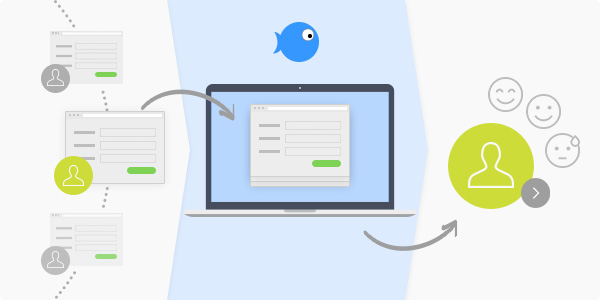Successfully implemented web forms should ask the right questions, therefore they need to be flexible to store any type of information you may need to record. After creating a form, the data submitted by your customers should be easily stored and accessible for your sales team.
TeamGram lets you create customized lead forms for a variety of channels, and embed easily on your website. This feature was built with these three requirements in mind.
1- Add your own questions into your lead form. TeamGram lead forms come with a predefined set of fields. You can build the perfect lead form by adding your own questions. By customizing your form with any type of questions, you will make it easier for your customers to communicate with you – giving you deeper insight about their needs and requests.
2- Website leads are sent directly to TeamGram’s lead database. Easily create and integrate a lead form into your website. Newly-submitted forms will automatically create a Lead record in your TeamGram account.
3- Assign leads from a webform to a specific member of your sales team: This allows you to instantly assign new leads to a specific person in your sales team, taking immediate action on new opportunities. Make as many lead forms as you’d like: embed new forms into as many sources and websites as you’d like; all of which funnel your leads into one workspace, ready to be processed by assigned members of your sales team.
Custom lead forms have helped drive new business for our customers – try it on your website today and accelerate your sales pipeline today!
A Step-by-Step Guide to Creating a Lead Form For Your Website
1. First, you’ll need to access your web form settings. On the left sidebar, click Control Panel, then click Lead Settings

2. Access the web form section to create, edit, and delete web forms. Click the Web Form tab and click Create a New Web Form to start creating your first form.



- If you’d like to add a custom field into your lead form, click the Custom Fields tab under Lead Settings. Use the dropdown next to Input Type to select from a variety of field options, such as text input, file upload, leads, contacts, and more. You may add as many fields as you’d like.


- To preview your web form before publishing, click Preview
- Once you’re satisfied with the web form and you’re ready to add it to your website, click Copy to Clipboard to copy the code, then paste it into your desired web page. Your website visitors will be able to fill out and submit the form.