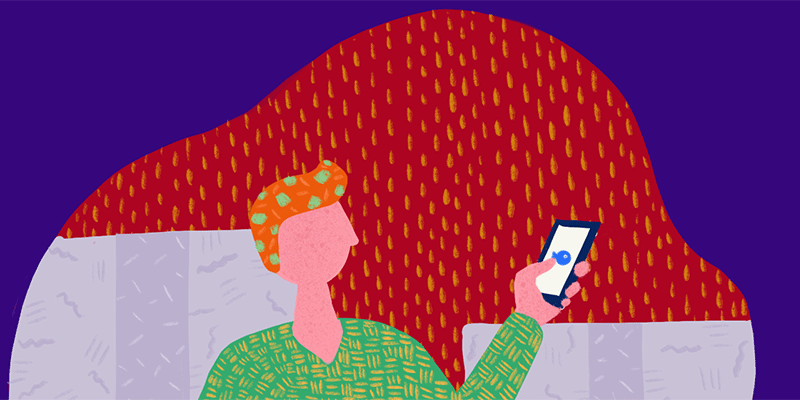You will always have more leads in your CRM than actual buyers. That means most of the time you spend processing leads will not translate into sales revenue. But without a proper lead qualification process, your sales revenue will fall. So you’ll want to process your leads thoroughly but do so without spending too much time on them.
An excellent way to reduce time spent on lead processing is to reduce the time spent on data entry and focus on the actual qualification.
Use The Lead Form
TeamGram has a separate section to process your leads. Instead of creating contacts, companies, and opportunities right away, use the new lead form here to create lead records first.
Then, reach out to each lead and go through your qualification process. Create opportunities and add them to the sales pipeline only after you decide that a lead is qualified and an opportunity exists.
To make this conversion from leads to other record types easier, TeamGram offers to create contact, company, and opportunity records using the information in the lead form when you mark it as qualified.
Connect A Web Form to TeamGram
The contact form on your website can be linked to TeamGram so that a lead record is automatically created as soon as a website visitor submits information. The system administrator of your company can set up this connection using the lead settings section in TeamGram’s control panel.
Scan Business Cards with TeamGram Mobile
You know the drill: You go to an industry event to find new leads. You come back with a pile of business cards. Now the challenge is to put them into your CRM and run your qualification process.
TeamGram app has a cool feature to help you out with this. Launch TeamGram mobile app on your iPhone or Android device. Go to the leads section and click on the camera symbol at the top. Snap a picture of the business card. The app will automatically convert the image to text and prefill a lead form. Check the contents and reassign fields if necessary. A member of your team back at the office can get to work to qualify the lead right away, while you are still at the event.
Import Lead Lists
You may be able to acquire good quality lead lists from external providers and industry catalogs, but they still need to be qualified. To import them into TeamGram, put available information about them into an Excel file, one lead per line. Go to the leads page and click on the import button at the top. If you don’t see the Import button, ask your system administrator to authorize you for import operations.